Introduction
Edge uses REST and MQTT as protocols for external communication. Both protocols may be used to interface devices with Edge. For more information, see Device integration using REST and SmartREST 2.0.
Additionally, Edge offers:
-
Cloud Fieldbus functionality to collect data from fieldbus devices and remotely manage them. For example, Modbus protocol.
-
OPC UA protocol. OPC UA protocols support through the OPC UA device gateway and OPC UA management service.
For details on how to integrate devices using Modbus and OPC UA protocols, see Connecting a Modbus device and Connecting an OPC UA device.
Connecting a Modbus device
Modbus is a serial communications protocol originally published by Modicon and used to establish primary-replica/client-server communication between devices.
Before you connect a Modbus device, ensure that the agent is running.
How to check/change the agent state
Use the following command to check if the agent is running in Edge (running on port 6670):
systemctl status cumulocity-agent
If the agent is not running, start it with the following command:
systemctl start cumulocity-agent
The Modbus agent is pre-registered. In the Device Management application, click All devices in the navigator and find the Modbus agent (called “linux-agent”) in the device list.
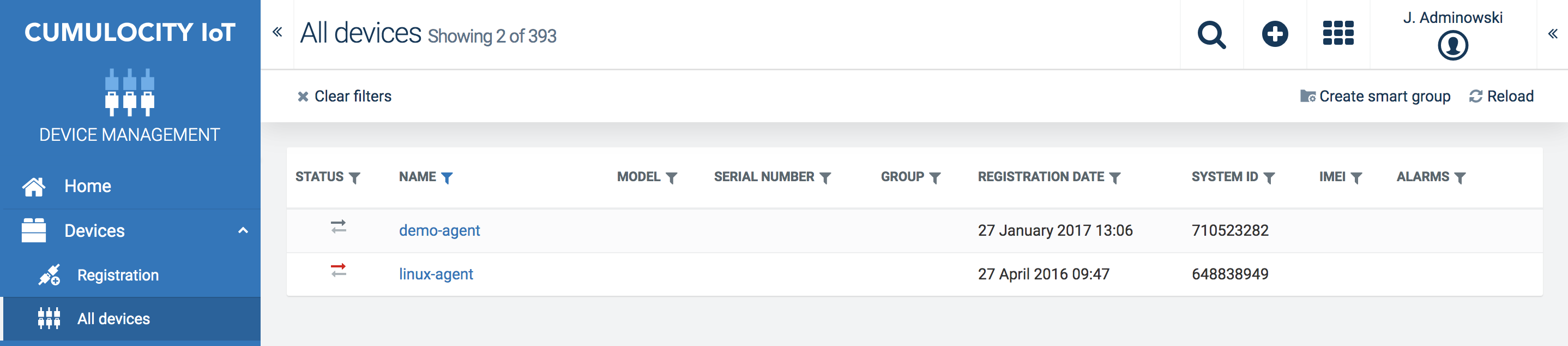
How to connect Modbus devices
For more information about connecting and managing Modbus devices, see Cloud Fieldbus.
Connecting an OPC UA device
To connect an OPC UA device in the Edge appliance, follow the steps below.
Preparation
OPC UA Management service
Check if the OPC UA management service is running in Edge (running on port 8083):
sudo service opcua-mgmt-service status
If the agent is not running, start it with the following command:
sudo service opcua-mgmt-service start
OPC UA Device Gateway
Check if the OPC UA device gateway is running in Edge (running on port 1099):
sudo service opcua-device-gateway status
If the agent is not running, start it with the following command:
sudo service opcua-device-gateway start
Registering the device
Next, you must register a device in the Device Management application with the name opcua-gateway.
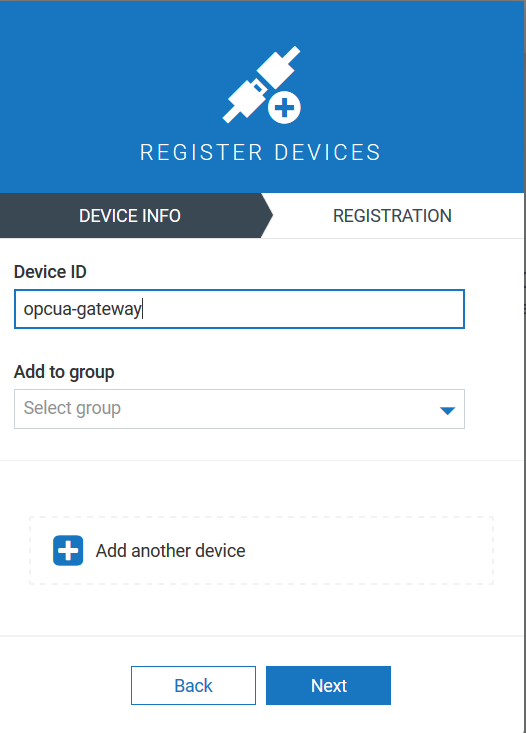
Follow the description in Registering devices to register a device.
In the Device Management application, click All devices in the navigator and find the OPC UA device in the device list.
For further information about managing and configuring OPC UA devices, see OPC UA.
