Getting started with Cumulocity IoT DataHub
The Getting started section describes how to access Cumulocity IoT DataHub and walks you through the main UI features.
The Getting started section describes how to access Cumulocity IoT DataHub and walks you through the main UI features.
You access Cumulocity IoT DataHub via a web browser. It has been tested with the following web browsers:
After the Cumulocity IoT DataHub services have been subscribed for your tenant, you must log into your tenant. In the application switcher you will find the Cumulocity IoT DataHub button. By clicking the button you will be taken to the home page of Cumulocity IoT DataHub. The UI provides management and monitoring capabilities for Cumulocity IoT DataHub. Alternatively your tenant administrator can give you the URL directly navigating to Cumulocity IoT DataHub, which requires a login as well.
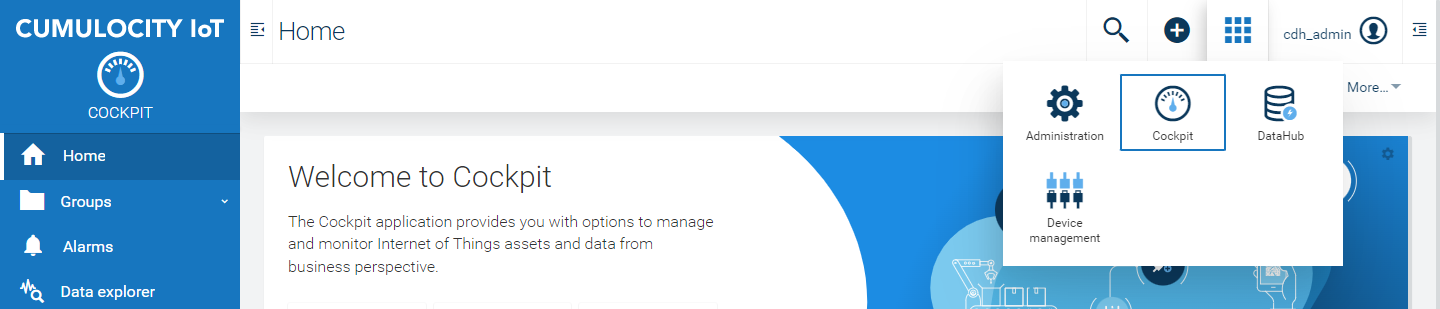
As working with Cumulocity IoT DataHub requires you to have corresponding Cumulocity IoT DataHub permissions, you will get a warning after login if you omit those permissions.
When you want to log out, click the User button at the right of the top bar and select Logout from the context menu.
Cumulocity IoT DataHub provides the UI for managing and monitoring your offloading pipelines. The main navigation bar at the left provides links to the relevant pages. The access to these pages is restricted and depends on corresponding user roles/permissions as defined in section Defining Cumulocity IoT DataHub permissions and roles.
| Page | Description | Required role | Prerequisites |
|---|---|---|---|
| Home | Get an introduction to Cumulocity IoT DataHub and access quick links with related functionality | DATAHUB_READER, DATAHUB_ADMINISTRATOR, or DATAHUB_MANAGER | - |
| Settings / Dremio & Data Lake | Set up Cumulocity IoT DataHub | DATAHUB_ADMINISTRATOR | - |
| Settings / Microsoft Power BI | Set up connection to Microsoft Power BI | DATAHUB_ADMINISTRATOR | - |
| Offloading | Configure and manage your offloading pipelines | DATAHUB_ADMINISTRATOR or DATAHUB_MANAGER | - |
| Microsoft Power BI | View Microsoft Power BI reports | DATAHUB_READER, DATAHUB_ADMINISTRATOR, or DATAHUB_MANAGER | Connection to Microsoft Power BI has been set up |
| Auditing / Query log | View the query log | DATAHUB_READER, DATAHUB_ADMINISTRATOR, or DATAHUB_MANAGER | Tracking of usage statistics must be enabled |
| Auditing / System log | View the system log | DATAHUB_ADMINISTRATOR | - |
| Status | View the latest job status of your offloading pipelines | DATAHUB_ADMINISTRATOR or DATAHUB_MANAGER | - |
| Administration / Usage statistics | View usage statistics | DATAHUB_READER, DATAHUB_ADMINISTRATOR, or DATAHUB_MANAGER | Tracking of usage statistics must be enabled |
| Administration / System status | Check system status | DATAHUB_ADMINISTRATOR | - |
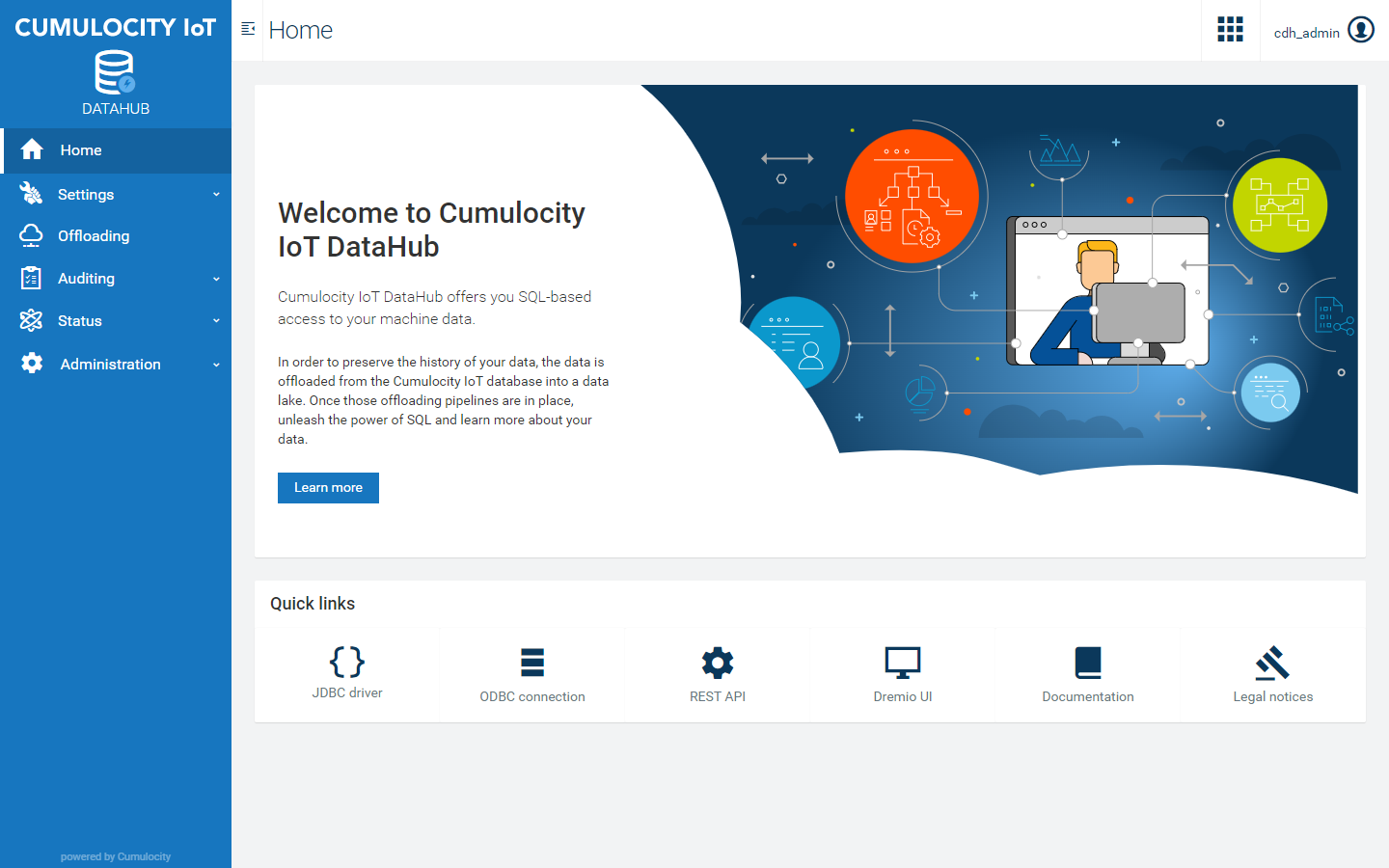
The Cumulocity IoT DataHub instance you have access to is tenant-specific, that means, this instance solely serves your tenant. You use your Cumulocity IoT account to access your Cumulocity IoT DataHub instance.
In addition to your Cumulocity IoT account, you have a separate account (which is created during the initial setup) for accessing Dremio. Contact your administrator for the Dremio account credentials. On the Home page there is a direct link to the Dremio instance under Quick links.