Backup and restore in VMware Workstation Player
VMware Workstation Player does not support backup functionality. However, you can restore a virtual machine in VMware Workstation Player. To restore a virtual machine, go to Player > File > Open and follow the prompts.
Backup and restore in VMware Workstation Pro
Creating a backup in VMware Workstation Pro
-
Shut down the Edge appliance.
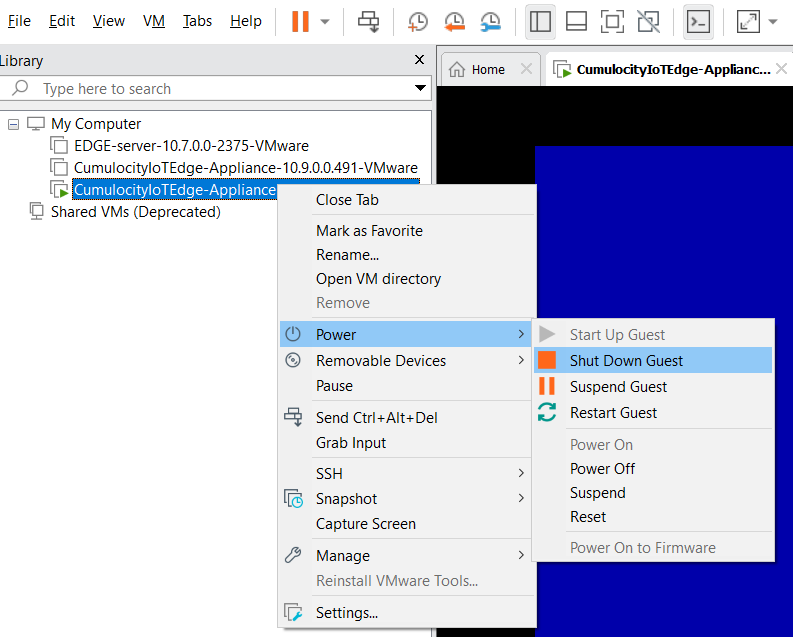
-
Select the Edge appliance that you want to back up.
-
Click File > Export to OVF.
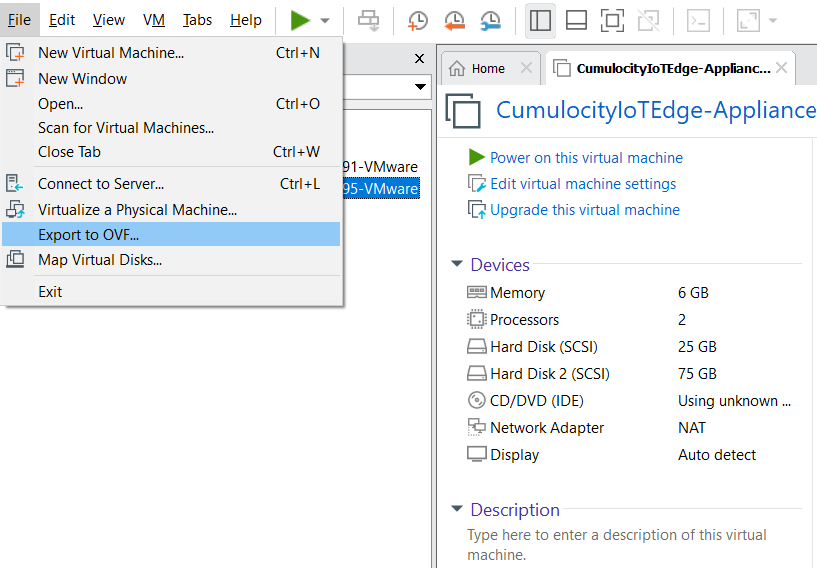
-
Click Save.
Restoring an Edge appliance in VMware Workstation Pro
-
Click File > Open.
-
Select the Edge appliance that you want to restore and click Open.
-
Click Import.
Backup and restore in VMware ESXi
Creating a backup in VMware ESXi
-
Shut down the Edge appliance in the ESXi console.
-
Select the Edge appliance and click Actions > Export.
-
Click OK to download the files.
Restoring an Edge appliance in VMware ESXi
Restoring an Edge appliance from an OVF file is similar to deploying a virtual machine in VMware ESXi. To restore an Edge appliance, perform the steps as described in Setting up an Edge appliance on VMware ESXi.
Backup and restore in Hyper-V
Creating a backup in Hyper-V
-
Shut down the Edge appliance in the Hyper-V console.
-
Right-click the Edge appliance and click Export.
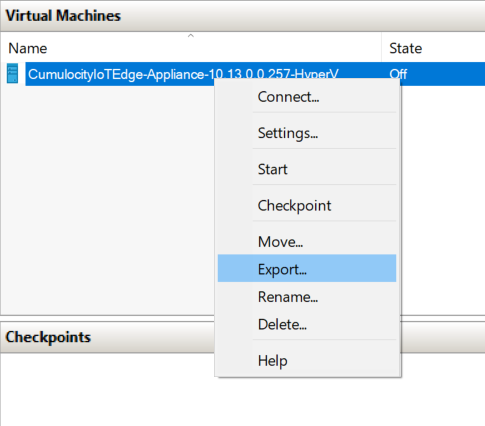
-
Provide the location to save the backup files and click Export.
Restoring an Edge appliance in Hyper-V
Restoring an Edge appliance is similar to deploying a virtual machine in Hyper-V. To restore an Edge appliance, perform the steps as described in Setting up an Edge appliance on Hyper-V.