Branding
With the Branding feature, you can fully customize the look of your tenant to your own preferences.
In the Branding tab, you can configure various parameters like logos, colors and font types used throughout the platform.
The parameters are configured at the left side of the tab while you can see your changes applied to a preview extract at the right side.
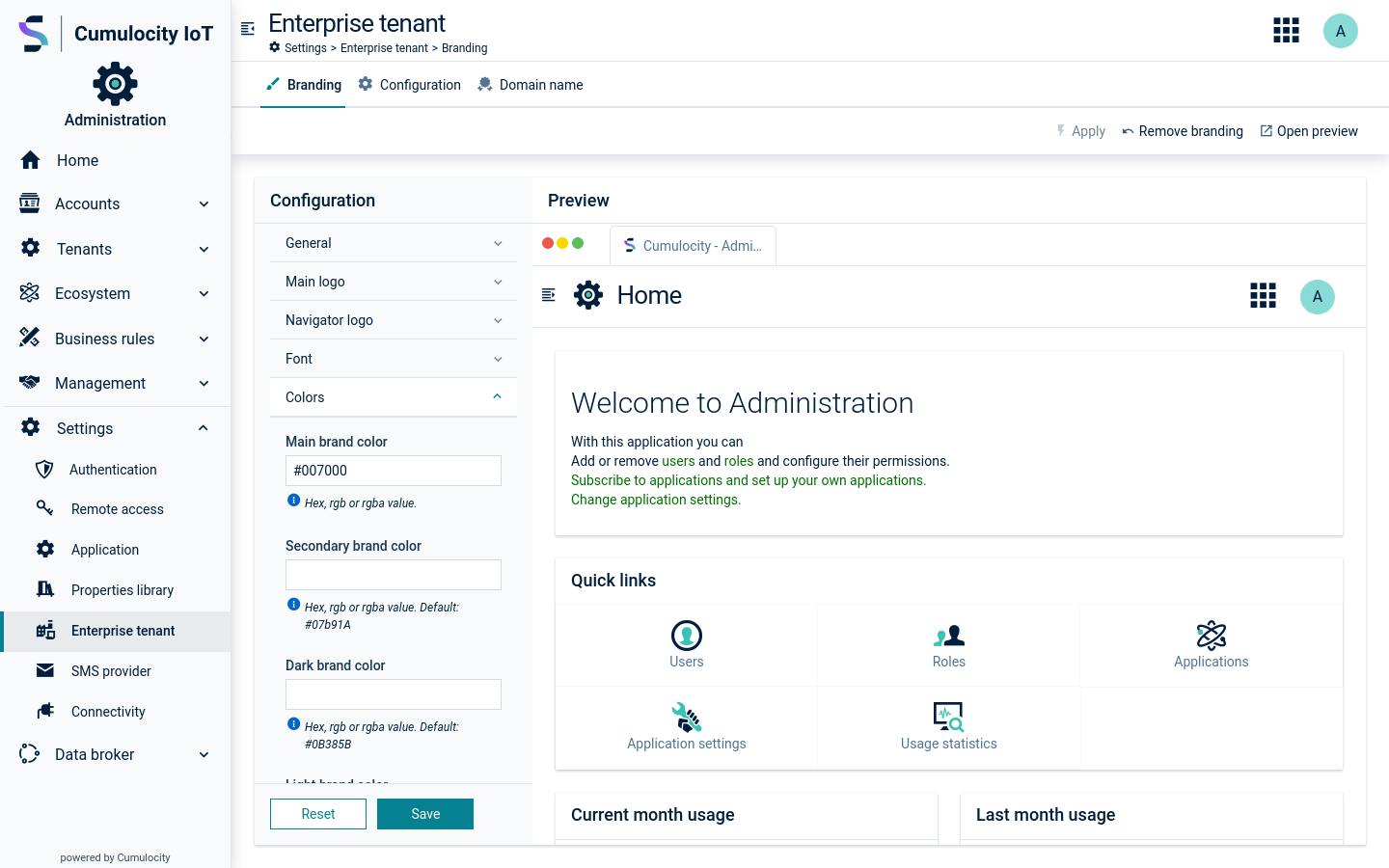
To access the branding feature:
-
Log in to the Management tenant using the Edge administrator credentials created during the installation.
- Username: management/<Edge admin username>
- Password: password provided during the installation
-
Switch to the Administration application using the application switcher at the right of the top bar
 .
. -
Go to Settings > Enterprise tenant.
For information about branding configuration, see Branding in the User guide.
Monitoring the Edge metrics
In your Cumulocity IoT cloud tenant, you can monitor the measurements of the Edge appliance listed in the table below. To monitor the measurements from your cloud tenant, ensure that you have registered your Edge appliance with the Cumulocity IoT cloud tenant. See Registering the Edge appliance in the Cumulocity IoT tenant.
Measurement |
Metrics |
Description |
|---|---|---|
| Disk space | - Total disk space - Free disk space - Used disk space - Percentage of used disk space |
The Edge appliance sends the disk space metrics as a measurement for both installation disk and data disk, every 10 minutes. The measurements are sent in gigabytes (GB) rounded to two decimal places. The percentage is rounded to one decimal place. The data points for this measurement are: - c8y_InstallationDisk - c8y_DataDisk If Edge is unable to read the metrics from the installation disk or the data disk, an alarm is sent to the Cumulocity IoT tenant. The alarms have a minor severity and the data points for the alarms are: - c8y_FileSystemMeasurementErrorInstallationDisk - c8y_FileSystemMeasurementErrorDataDisk |
| Memory (RAM) | - Total RAM - Free RAM - Used RAM - Percentage of RAM used |
The Edge appliance sends the memory usage metrics as a measurement every 5 seconds in gibibytes (GiB). The data point for this measurement is c8y_Memory If Edge is unable to read the metrics from the memory, an alarm is sent to the Cumulocity IoT tenant. The data point for the alarm is: - c8y_MemoryMeasurementError. |
| CPU | Percentage of CPU used Unit: Percentage |
The Edge appliance sends the percentage of CPU used at intervals over 5 seconds, 60 seconds, and 600 seconds. The data points for this measurement are: - c8y_CpuUsage5Seconds - c8y_CpuUsage60Seconds - c8y_CpuUsage600Seconds If Edge is unable to read the metrics from the CPU, an alarm is sent to the Cumulocity IoT tenant. The data point for the alarm is: - c8y_CPUMeasurementError. |
| Disk I/O | - Data read per second - Data written per second Unit: KB/s |
The Edge appliance sends the disk input/output metrics as a measurement for both installation disk and data disk at intervals over 5 seconds, 60 seconds, and 600 seconds. The data points for this measurement are: - c8y_DataDiskIo5Seconds - c8y_DataDiskIo60Seconds - c8y_DataDiskIo600Seconds - c8y_InstallationDiskIo5Seconds - c8y_InstallationDiskIo60Seconds - c8y_InstallationDiskIo5Seconds If Edge is unable to read the metrics from the disk, an alarm is sent to the Cumulocity IoT tenant. The data point for the alarm is: - c8y_DiskIOMeasurementError. |
| Network | - Data and packets sent per second - Data and packets received per second Unit: KB/s and packets/s |
The Edge appliance sends the network metrics as a measurement at intervals over 5 seconds, 60 seconds, and 600 seconds. The data points for this measurement are: - c8y_NetworkInterface_lo-5Seconds - c8y_NetworkInterface_lo-60Seconds - c8y_NetworkInterface_lo-600Seconds If Edge is unable to read the metrics from the network, an alarm is sent to the Cumulocity IoT tenant. The data point for the alarm is: - c8y_NetworkIoMeasurementError. |
To monitor the metrics in your Cumulocity IoT tenant, you can create a dashboard and add widgets in the Cockpit application of your tenant. For more information about creating dashboards, see Cockpit > Dashboards in the User guide.
Also, you can define smart rules to create alerts or raise alarms for the metrics. For example, when the free disk space is less than 5 GB, create an alert. For more information about smart rules, see Cockpit > Smart rules in the User guide.
Developing Cumulocity IoT web applications
If you develop a Cumulocity IoT web application using the Web SDK, for an Edge appliance configured with a certificate not trusted by Node.js (for example, a self-signed certificate), then you must ensure that Node.js trusts the root certificate.
To add the Edge appliance’s self-signed certificate to the Node.js trust store, set the environment variable NODE_EXTRA_CA_CERTS to the path of the certificate before executing the npm commands.
For example:
On Windows Powershell
$env:NODE_EXTRA_CA_CERTS=<path-to-the-certificate>\certificate.pem
On Windows command prompt
set NODE_EXTRA_CA_CERTS=<path-to-the-certificate>\certificate.pem
On Linux platforms
export NODE_EXTRA_CA_CERTS=<path-to-the-certificate>/certificate.pem
For more information on the Cumulocity IoT web application development, see the Web SDK guide.