Connecting Edge to the cloud
Edge can be managed, configured, and monitored remotely through a Cumulocity IoT cloud tenant. You can control and troubleshoot your instance of Edge deployments remotely.
Edge can be managed, configured, and monitored remotely through a Cumulocity IoT cloud tenant. You can control and troubleshoot your instance of Edge deployments remotely.
To manage, configure, and monitor remotely through a Cumulocity IoT cloud tenant, you must first register Edge as a device in the Cumulocity IoT cloud tenant. You can register Edge by providing the Cumulocity IoT cloud tenant URI, and optionally, TLS key and certificate chain with which Edge connects to cloud through MQTT protocol using an X.509 certificate for authentication. If you do not provide the TLS key and the certificate chain, the Edge Operator uses an internally generated TLS key and certificate for identifying Edge as a device to the cloud tenant. For completing the registration process, you must sign into your cloud tenant and follow the steps described in Managing trusted certificates to add the Certificate Authority (CA) certificate to the trusted certificate list of your tenant.
In case you let Edge use the internally generated TLS key and certificates, you can download the CA certificate by using the following command:
kubectl get edge c8yedge -n c8yedge --output jsonpath='{.status.helpCommands.fetchGeneratedCACrt}' | sh
Once registered, the Edge deployment appears as a device named after the domain name of your Edge instance. For example, if you have configured your domain name as myown.iot.com, the Edge deployment appears as myown.iot.com .
You can remotely update your instance of Edge using the Cumulocity IoT’s firmware update feature. This process requires you to upload a YAML file specifying the Edge version to your tenant account. For more information about the firmware feature, see Device Management > Managing device data > Managing device firmware in the User guide.
Update the sample version file to specify the Edge version follow the steps below to upgrade:
Log in to your Cumulocity IoT tenant account and go to the Device Management application.
In the Firmware repository page, click Add firmware and provide a name for the firmware, add a description and its version (all required).
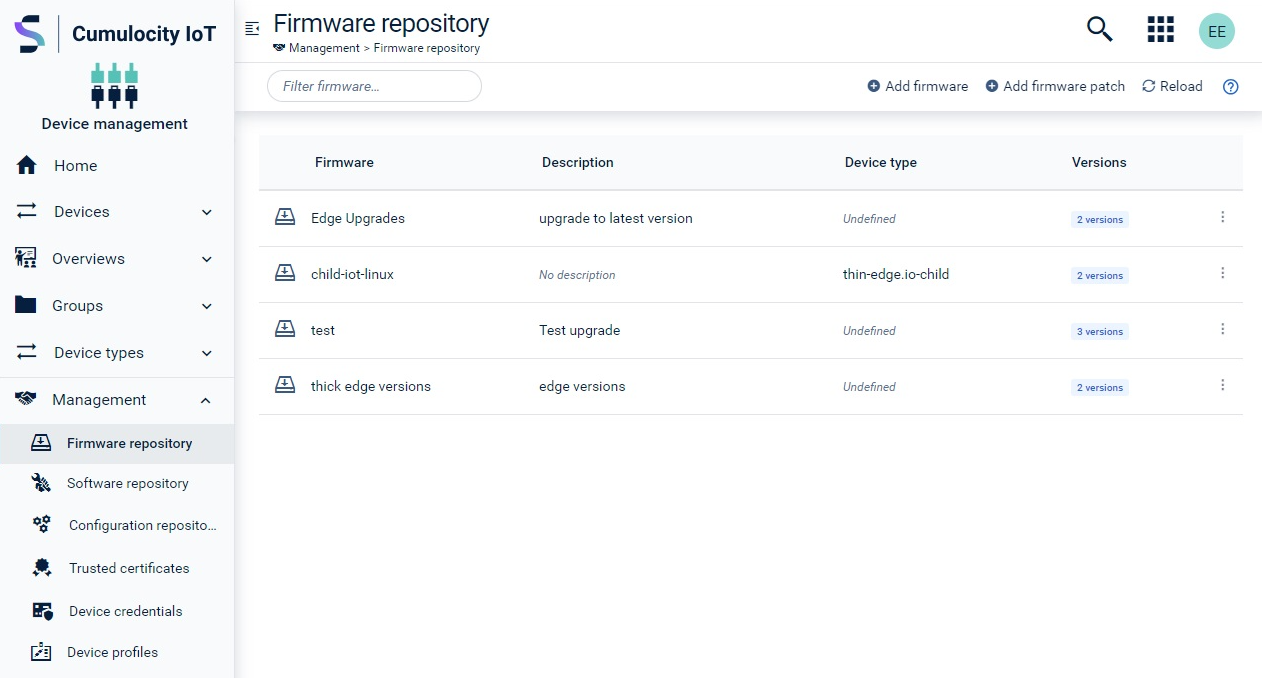
Optionally, you can define the device type filter when adding a new firmware. For example, c8y_EdgeAgent.
Select the Provide a file path option to specify an HTTPS URL of a server from where the version file can be downloaded.
Click Add firmware. The firmware object appears in the firmware list.
Click All devices in the Devices menu, select your instance of Edge from the device list.
Click Firmware. The Firmware tab shows the current Edge version.
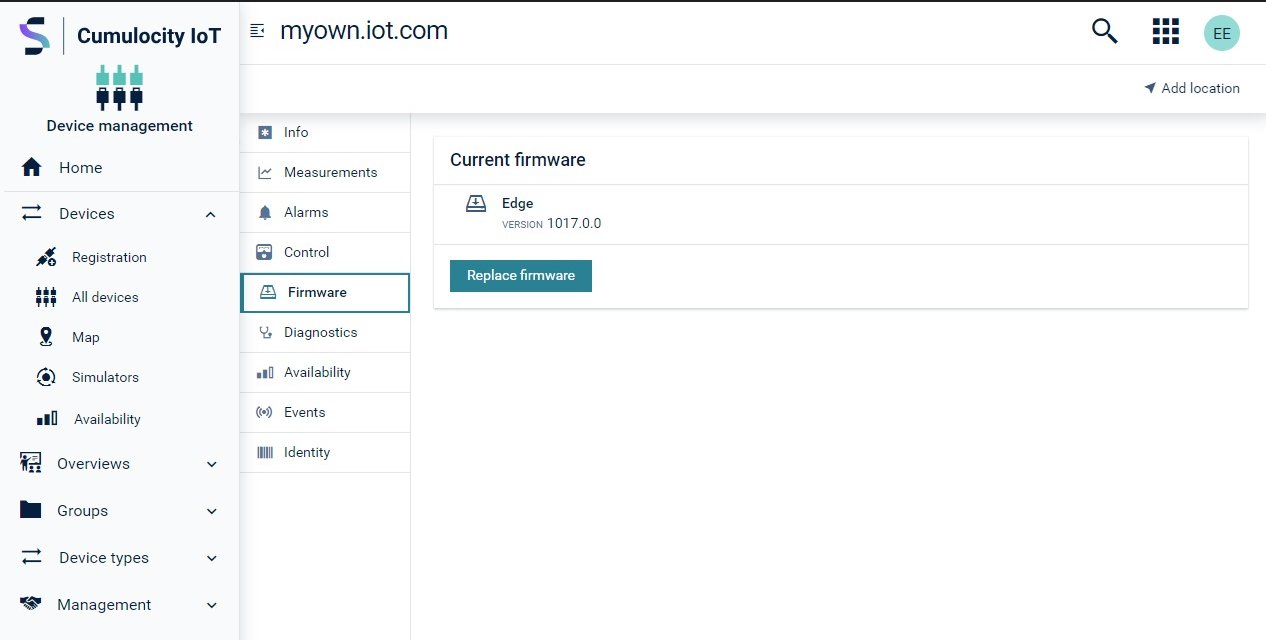
You can also see the current Edge version in the Info tab.
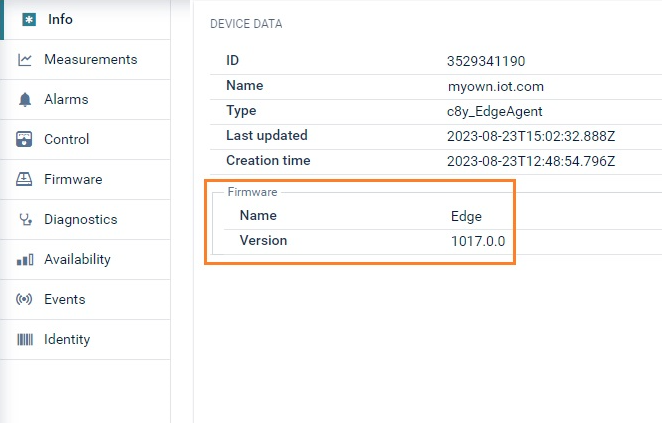
Click Replace firmware.
Select the firmware that you just uploaded and click Install.
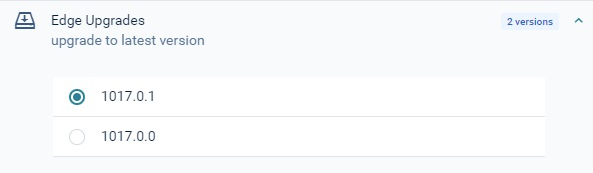
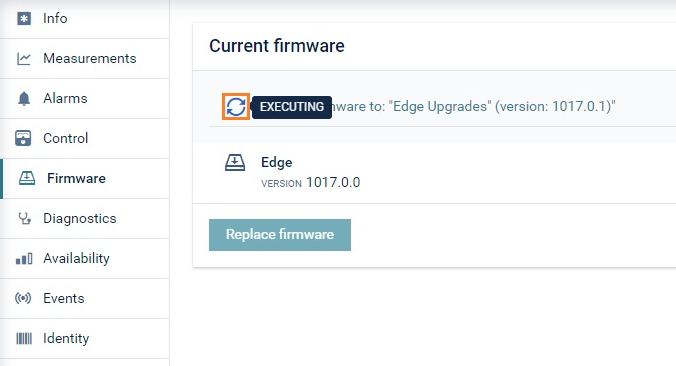
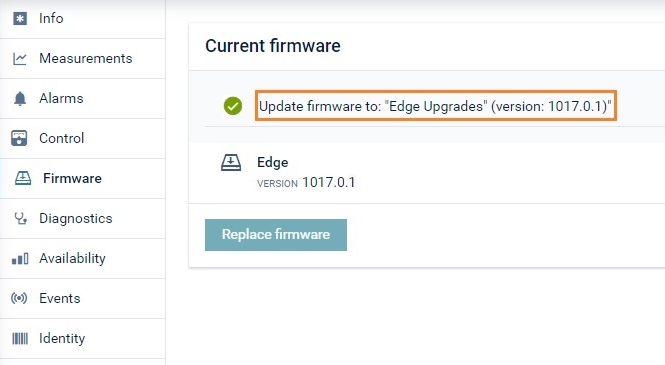
For information about updating Edge using bulk operations, see Updating Edge using bulk operations.
You can download the diagnostics report remotely from your tenant account after you have registered your instance of Edge in the tenant account.
To download the diagnostics report from your tenant account:
Log in to your Cumulocity IoT tenant.
Go to the Device Management application.
Click Devices > All devices in the navigator.
Select your instance of Edge for which you want to download the diagnostics report.
Click Diagnostics > Request diagnostic file.
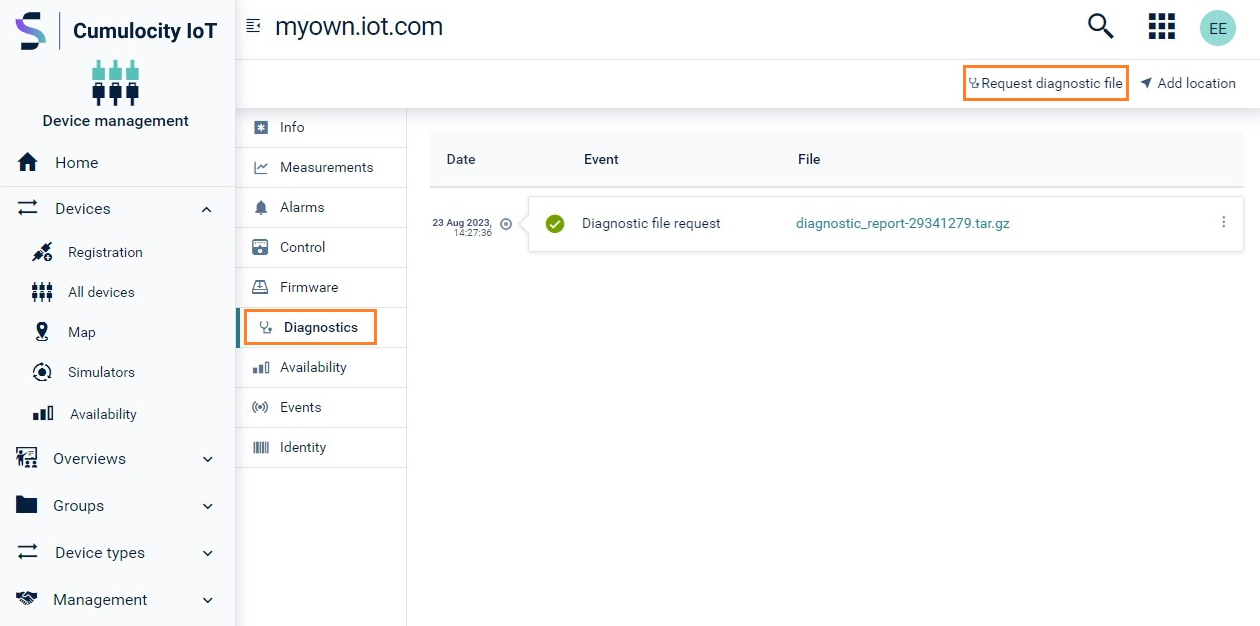
Click the ZIP file link to download the diagnostic report.