Simulating peaks and sending alarms and events
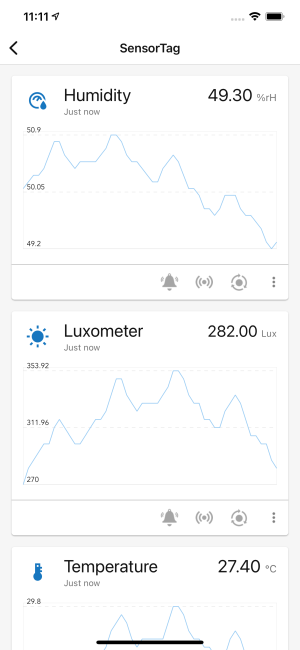
In order to simulate peak values, tap the 3rd button on the card for that sensor. The application will ask if you wish to start simulating peak values. Select Simulate to begin. If the phone is connected to Cumulocity, then it will send these values to the platform instead of the measurements coming from the selected sensor.
Sending alarms and events requires the phone to be connected to Cumulocity. If the device is not connected, the icons are greyed out. Tap the bell icon to send an alarm.
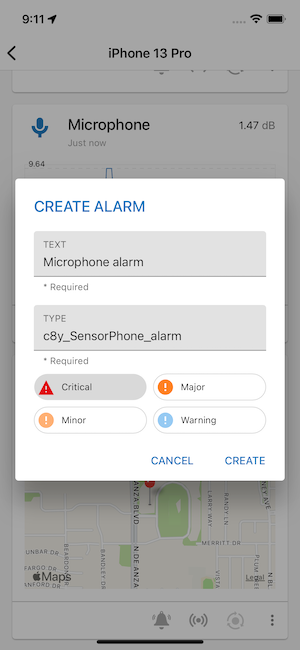
This will open a dialog in which you can select the alarm text, its type, and its severity. Tap Create to generate the alarm and send it to the Cumulocity platform.
To generate an event, tap the 2nd button on the card for that sensor.
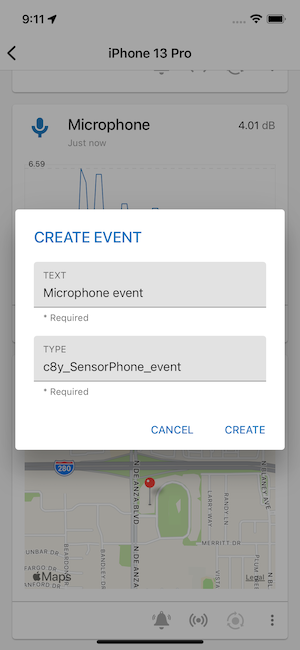
This will open a dialog where the user can set the event text and type. Tap Create to generate the event and send it to Cumulocity platform.
