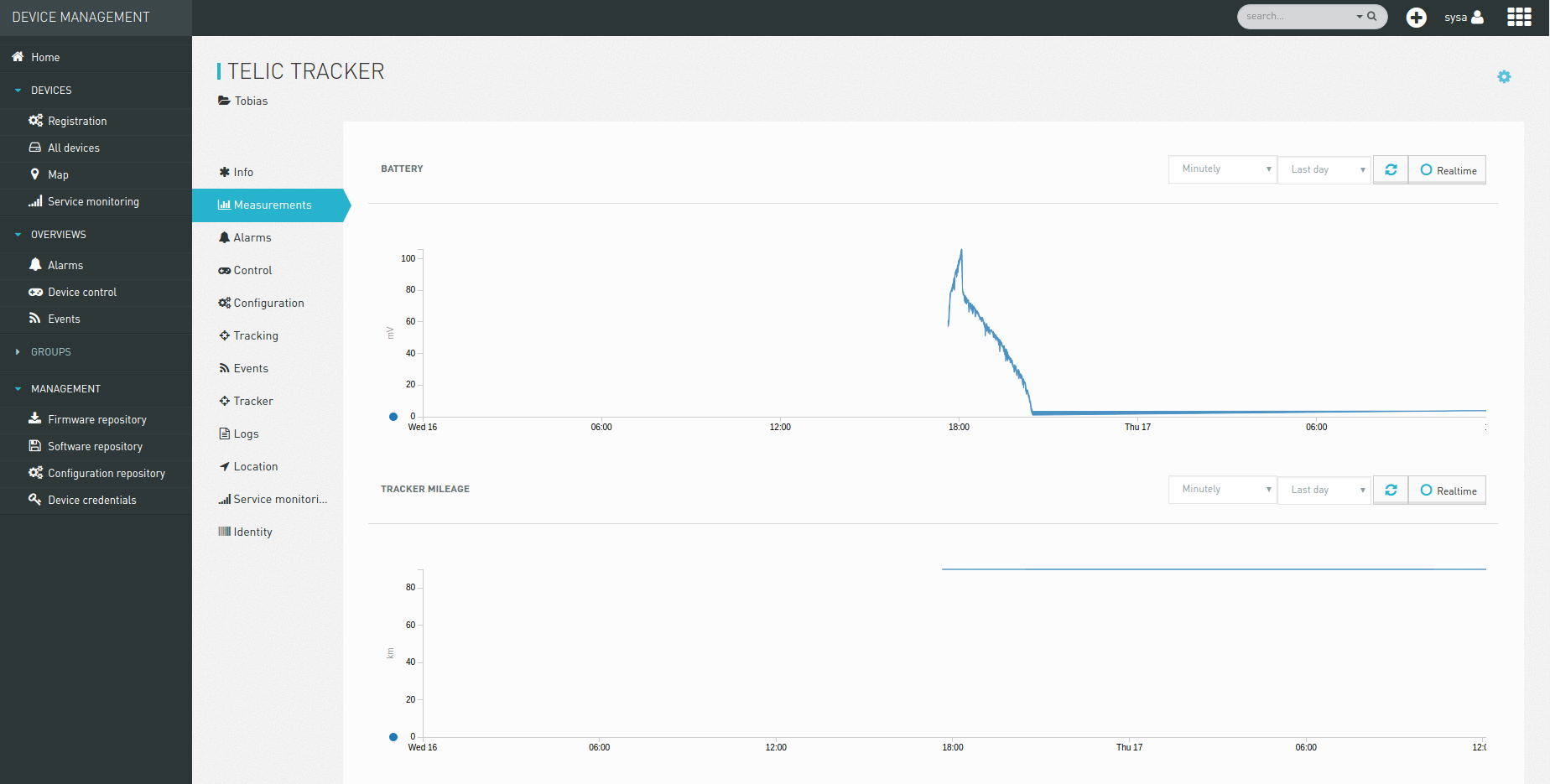Overview
Telic GmbH offers GPS-based devices for diverse industrial purposes, varying battery lifetime and ruggedness requirements. Cumulocity can record the coordinates of the devices centrally and enables you to create additional business logic on top of the data (for example, sending an email when a geofence is left).






Configuring Telic devices for Cumulocity
To connect a Telic device to Cumulocity, you need to
- configure it to send data to the Cumulocity servers,
- disable its “Acknowledge” setting.
To make the tracker send data to Cumulocity, perform the following steps in the Telic Configuration Tool.
-
Open the Communication configuration tab.
-
In the Server section, click New.
-
Specify a Profile name (for example, “Cumulocity”).
-
Set the IP address to “tracker.cumulocity.com”.
-
Set the Port to “9090”.
-
Verify that IP Mode is set to “TCP”.
-
Verify that the settings in the Network section (APN, user, password) are applicable to the SIM card that you inserted into the device.
-
The Control Center field specifies the number to which SMS messages from the tracker are sent.
-
Click Save to save your settings.
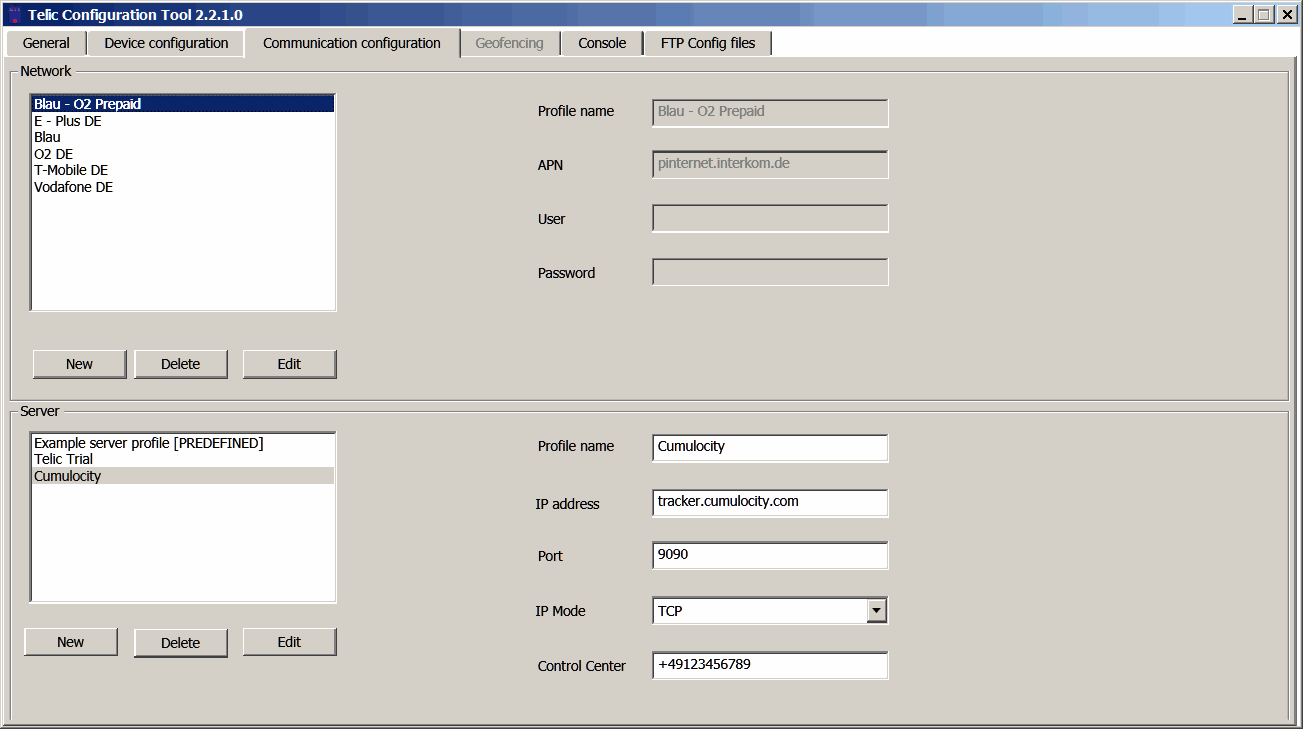
To disable “Acknowledge”, follow these steps:
-
Open the Device configuration tab.
-
If you have not yet created an own device configuration profile, click New.
-
Make sure that the checkbox Enable Acknowledge on the top right is clear.
-
Click Save to save your settings.
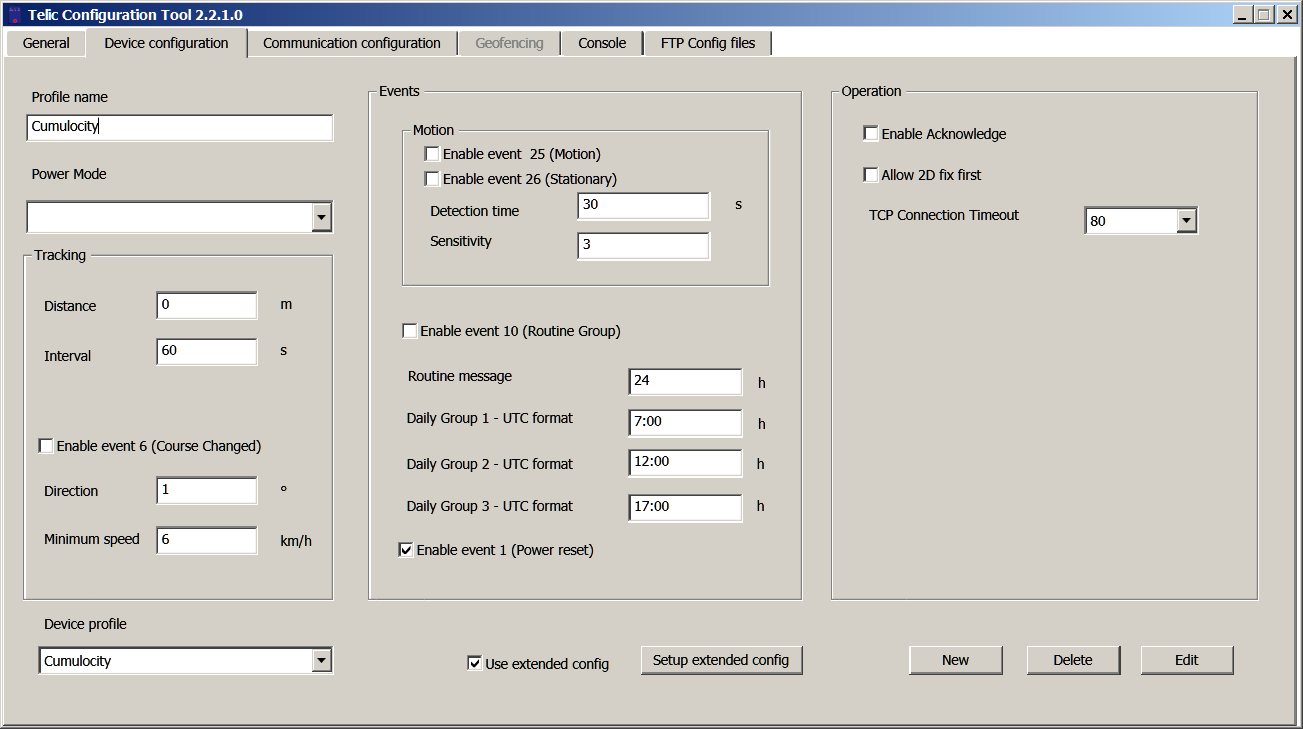
GPS accuracy reporting is not available on all Telic devices. To enable accuracy reporting, follow these steps:
-
On the Device configuration tab, select the checkbox Use extended config and click Setup extended config.
-
Open the Logging Type tab.
-
Select the checkbox Extended Data (incl. DOPs and Accuracy).
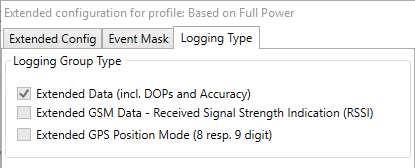
Finally, perform the following steps to send the data to the device.
-
Open the General tab.
-
Verify that the device profile and the server profile that you edited previously are selected on the top left.
-
Click Send.
Once you have set up the profiles, you can send the profiles to other trackers as well. You just have to repeat the “Send” steps.
Registering Telic devices with Cumulocity
To connect the device to your Cumulocity account perform the following steps.
-
In the Cumulocity platform, switch to the Device Management application and open the Registration page from the Devices menu in the navigator.
-
Click Register device and select General device registration.
-
In the Device ID field, enter the last six digits of the IMEI on the device (to be found below the barcode on the sticker) and click Next to register the device.
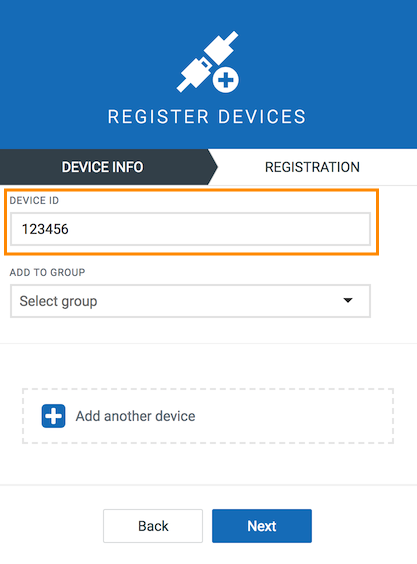
-
The device will be listed with status “Waiting for connection”.
-
Switch on the device. After the device has dialled up to the network, click Accept next to the device.
If this is the first tracking device you connect to your tenant you next need to register the tracker agent.
-
Again, click Register device and select General device registration.
-
In the Device ID field, enter “tracker-agent-{tenant}” (where {tenant} is your tenant name) and click Next.
-
Click Accept once it shows up.
Info: Clicking Accept in the agent registration will only work if you have previously requested a first tracker device.
According to the device configuration that you set the device will now send location data.
Info: Cumulocity currently assumes that the “extended IMEI reporting” option is switched off.
Troubleshooting tracking devices
Here are some general hints in case your tracking device does not connect to Cumulocity or shows incorrect data:
- Make sure that the LED indicators on the device indicate both a working GPS and a working network connection.
- Devices can only be registered after they start sending data to Cumulocity.
- Devices may send the location of the last GPS fix if there is no GPS reception.
- The Location and Tracking tabs are only shown in the Cumulocity application when the first GPS coordinate has been received.
- The agent currently supports the 100μ° and the 1μ°resolution data format.
Getting additional functionality
If you need support for particular features of the tracker models, send an email to info@cumulocity.com.
Data created by Telic device
Events
Telic creates the following events:
- Location update event
- Geofence enter event
- Geofence exit event
- Motion started event
- Motion ended event
- Charger connected event
The central point is location event which has the following properties:
- satellitesForCalculation - The number of satellites used for position calculation.
- GPSTimestamp - The GPS timestamp.
- logTimestamp - The timestamp of the logging. This value is also substituted for time of all created events and measurements.
- reportReason - The report reason; can have one of the following values: “Time Event”, “Distance Event”, “Angular Change Event”, “Power Event”, “Geofence Area Enter”, “Geofence Area Exit”, “Motion Start”, “Motion Stop”. The “c8y_Position” fragment of the event is also updated in the device ManagedObject.
- Fix type - GPS fix, one of “No Fix”, “2D Fix” or “3D Fix”.
- trackingProtocol - The name of the tracking protocol.
Telic events are listed here:
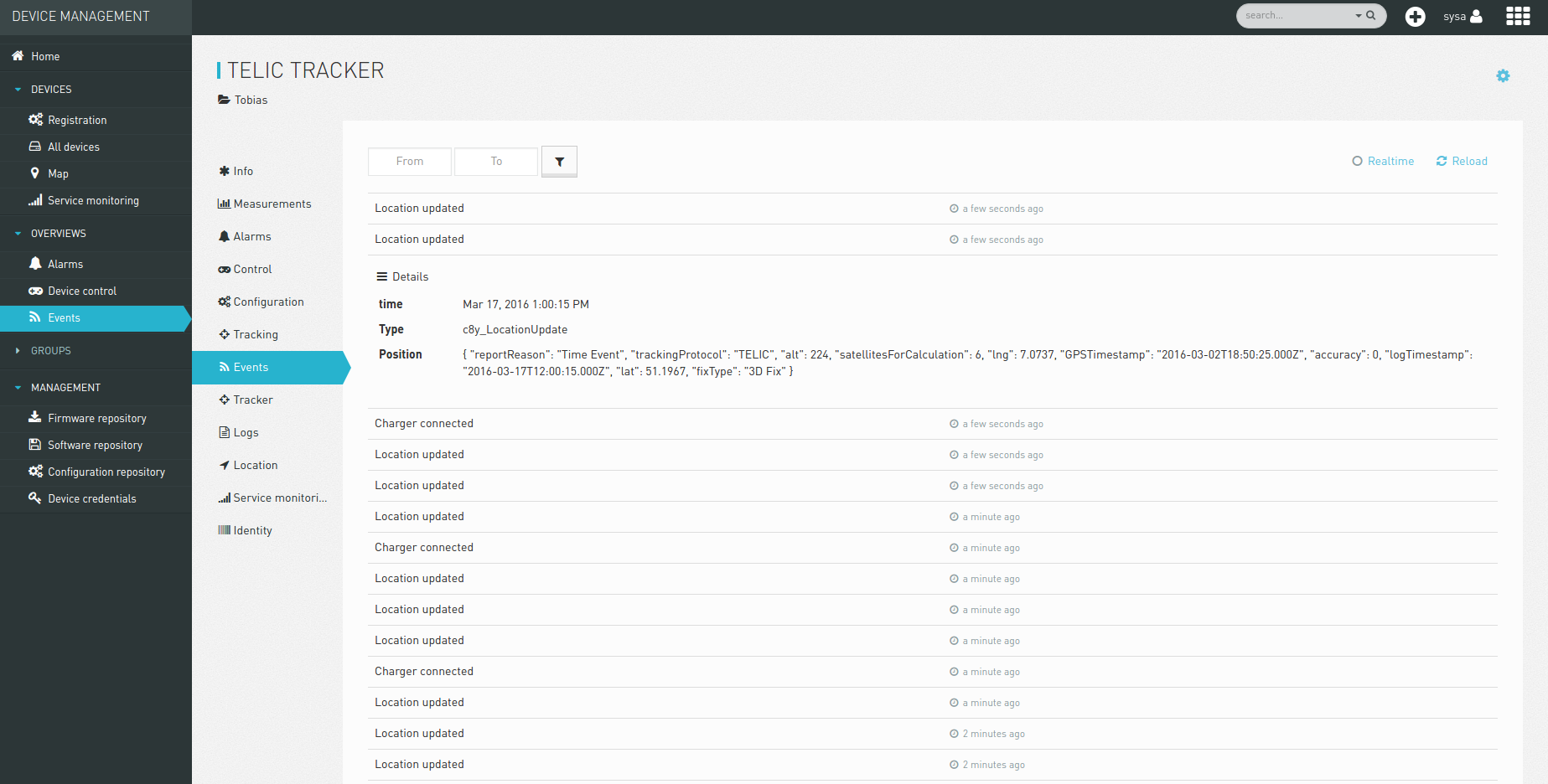
Measurements
Telic creates the following measurements:
- Altitude measurement
- Speed measurement
- Mileage measurement
- Battery level measurement
- Motion measurement (with values: 1 - for motion, 0 - for stationary)
Telic measurements are presented in the graphs: